Papaya Smoothie Bowl

How would you like to try something truly unique and utterly tasty? Then keep reading and learn how to cook a fiery Caribbean curry made with bananas, prawns, and bonnet chillies.
The contrasting flavours in this curry are what make it so special. Creamy coconut milk blends the sweetness of the banana with the delicate seafood flavour of prawns. Then you have the super spicy bonnet chilli that tries to win over your taste buds with fiery Jamaican flavours.
We have decided to use bananas instead of plantains for this recipe for two reasons:
- bananas are sweeter than plantains
- bananas are easier to find in most shops
But you can use plantains to follow a more traditional approach. Just know that the curry won’t be as sweet.
Overall, this spicy curry is not just ultra flavourful, but also wholesome, as it’s filled with colourful veggies and healthy seafood. The curry alone has 350 calories, 43% of your RDI for proteins, and only 7% of your RDI for carbs. You can serve with a bowl of rice, or some bread, to turn it into a complete meal.
We are so excited you’ll get to try this, and hope you will love it as much as we did. Follow our easy steps below, and it will be in your plate in just around 30 minutes.
Ingredients
For 4 Serves
|
Vegetable Oil |
1 tbsp |
|
Onion |
1 |
|
Garlic Cloves |
2 |
|
Fresh Ginger Root |
30 g |
|
Curry Powder |
1 tbsp |
|
Allspice |
1 pinch |
|
Thyme Sprigs |
2 |
|
Scotch Bonnet Chillies |
1 |
|
Tomatoes |
400 g |
|
Coconut Milk (canned) |
400 mL |
|
Bananas |
2 |
|
King Prawns |
400 g |
|
Lime |
1/2 |
Available in our store
Step 1
Let’s start by getting all the veggies ready.
Peel and slice the fresh ginger root, thinly chop the onions, and slice the scotch bonnet chillies. Then, cut the fresh tomatoes into chunks and set all the prepared vegetables aside.
Next, heat the vegetable oil in a large skillet and then add the chopped onion and crushed garlic. Sizzle until the garlic is fragrant and then, add the sliced ginger, curry powder, allspice, and torn thyme sprigs.
Cook the spices for a few minutes to release all their flavour.


Step 2
Let’s start by getting all the veggies ready.
Peel and slice the fresh ginger root, thinly chop the onions, and slice the scotch bonnet chillies. Then, cut the fresh tomatoes into chunks and set all the prepared vegetables aside.
Next, heat the vegetable oil in a large skillet and then add the chopped onion and crushed garlic. Sizzle until the garlic is fragrant and then, add the sliced ginger, curry powder, allspice, and torn thyme sprigs.
Cook the spices for a few minutes to release all their flavour.
Step 3
Now, it’s time to add the delicious bananas.
Peel and slice the bananas into chips and add them to the coconut curry. Then, cook for 5 minutes or just enough for the fruit to release its flavour.
Avoid overcooking them, or they will turn too mushy.


Step 4
Now, tip in the king prawns and squeeze in the lime.
Cook the banana curry for a further 5 minutes.
When the shrimps turn pink and slightly curved, they’re ready. Avoid overcooking them, or they will shrink too much and get chewy.
To finish, serve this delicious prawn banana curry with steamed rice and garnish with black pepper and thyme.
Related Posts
Prawns and Banana Curry
-
Posted by
reedaachraf@gmail.com
- 0 comments
Vegan Jaffa Cakes
-
Posted by
reedaachraf@gmail.com
- 0 comments
Vegan Ube Mochi Waffles
-
Posted by
reedaachraf@gmail.com
- 0 comments
Olive Tapenade Bruschetta With Mango and Eggs
-
Posted by
reedaachraf@gmail.com
- 0 comments
Japanese Corn Soup
-
Posted by
reedaachraf@gmail.com
- 0 comments