In the past, building websites hosted on WordPress was a difficult task. You would not only have to create whatever you wish in the editor’s very limited interface, but you’d also need to know HTML and code to create sophisticated layouts and styles.
Nowadays, all the arduous page editing tasks have been dramatically simplified as the rise of drag-and-drop page builder plugins has come to take over, making it much easier for everyone – even newbies with zero coding experience.
Elementor may be one thing that pops up in your mind regarding those new types of page builders. But with so many of them around, it can be hard to choose which one suits you best. This article will help to find the perfect page builder for you.

Daniel has posted a video review on Design Break that will give you a visual experience. To get a comprehensive overview of Elementor, you may still want to check out our article below.
Elementor in Nutshell Elementor Tips And Tricks
Before we dive into the meat of this story, let’s first take a look at Elementor.
Elementor is one of the most popular free page builder plugins for WordPress. It is well-known for its intuitive user interface and rich features. Users have unlimited access to many customization and design options. It’s designed to make the process of page building easier and more enjoyable for web design professionals and newbies alike.
Elementor’s drag-and-drop editor is one of its highlights. Users can drag any object onto a workspace or canvas that’s large enough to fit the majority of their screen. You can view your page in the same way potential customers see it with the workspace. Elementor’s rich library of templates, widgets and blocks is another highlight.
The Key Features
The basic Elementor version includes all the tools you need to create eye-catching pages. It has an advanced settings section that allows you to fine-tune all your content elements to be as pixel-perfect as possible and incorporate custom coding onto your page.
Elementor understands that convenience is key. That’s why it offers many helpful features. You can retrieve older versions of your page by clicking ‘undo’ once and then again. The Revision History button has got your back. Struggling with searching for something that may be difficult to find? The Finder feature can help you with that. Want to make some adjustments to the mobile version of your page? You can do so right away with Switch View.
Elementor Pro has even more features. This gives you more handy features, such as the Theme Builder that lets you create full-page templates for WordPress, the pop-up builder, and e-commerce widgets in collaboration with WooCommerce.
The Downsides
While Elementor may have lots to offer to individuals of all skill levels, we must not fully ignore a few of its disadvantages. Firstly, most of the Elementor Pro features are obviously, not accessible to those who use the plugin for free. Second, the dashboard may need to be more responsive sometimes. And lastly, some editing refinements may not go exactly as you expect them to.
Pricing
Elementor’s core version gives you an adequate number of page design tools you can use free of charge. However, if you want to gain access to additional features that are otherwise limited to Elementor Pro users, you may need to subscribe first to any of its five annual plans.
These range from $49 a year with the Essential plan to $999 with the Agency plan. The best thing about these subscriptions is that you can access any upgraded tool without limitations – the only limitation is the number of activations and website licenses.
Now that we have an idea of what Elementor is and how much it can offer, let’s compare it to the other page builder platforms on this list, eight of which with an equally massive following and critical acclaim.
These include WPBakery and Divi, Beaver Builder, WordPress’s newest editor Gutenberg as well Webflow, Brizy, the Thrive Architect plugin and Oxygen. Let’s start with Divi!
Elementor vs Divi
Elegant Themes’ Divi builder is a popular page-builder plugin. It’s been placed at the same level as Elementor regarding how much it offers to various users.
Both interfaces are easy to use, yet powerful and feature a variety of design tools. Divi is a WordPress theme, but not a plugin. It also doesn’t offer a free plan and has more useful features like split testing.
General Interface
Divi’s editing dashboard is equipped with a drag-and-drop interface, but if you compare it to Elementor’s version, you’ll notice a few differences immediately. While the latter has all the options along the sidebar, Divi has a collapsible floating menu on the bottom of the screen, giving off a more minimalistic appeal.
Page-Building and Customization
While Elementor offers only single-page templates, Divi allows users to use full-website packages. Named by the latter as Layouts, its collection size is much bigger than the former.
Both plugins offer the same styling options and don’t require you to code. Both plugins have similar features for theme-building. Divi may have it added in 2019, but Elementor had it available long before that.
The Key Features
Divi is more than just a WordPress plugin – it also comes bundled with the Divi theme, which has been dubbed over the years as the “most popular WordPress theme in the world.”
Divi’s split-testing feature is one thing that makes it stand out from Elementor. This feature is especially useful for marketing professionals as they can identify which pages’ elements are most effective in driving higher conversion rates.
Pricing
Divi is not like Elementor which offers powerful features for a free version. Divi does not offer a free plan, except for a 30-day trial. Despite this, its two pricing plans are seen as cost-effective and more valuable than the other.
Individuals may either opt for a yearly access plan at $89 or a lifetime access tier at a one-time fee of $249. Regardless, not only will you be able to use Divi on unlimited websites, but you will also get access to all of the Elegant Themes products, including the Divi theme.
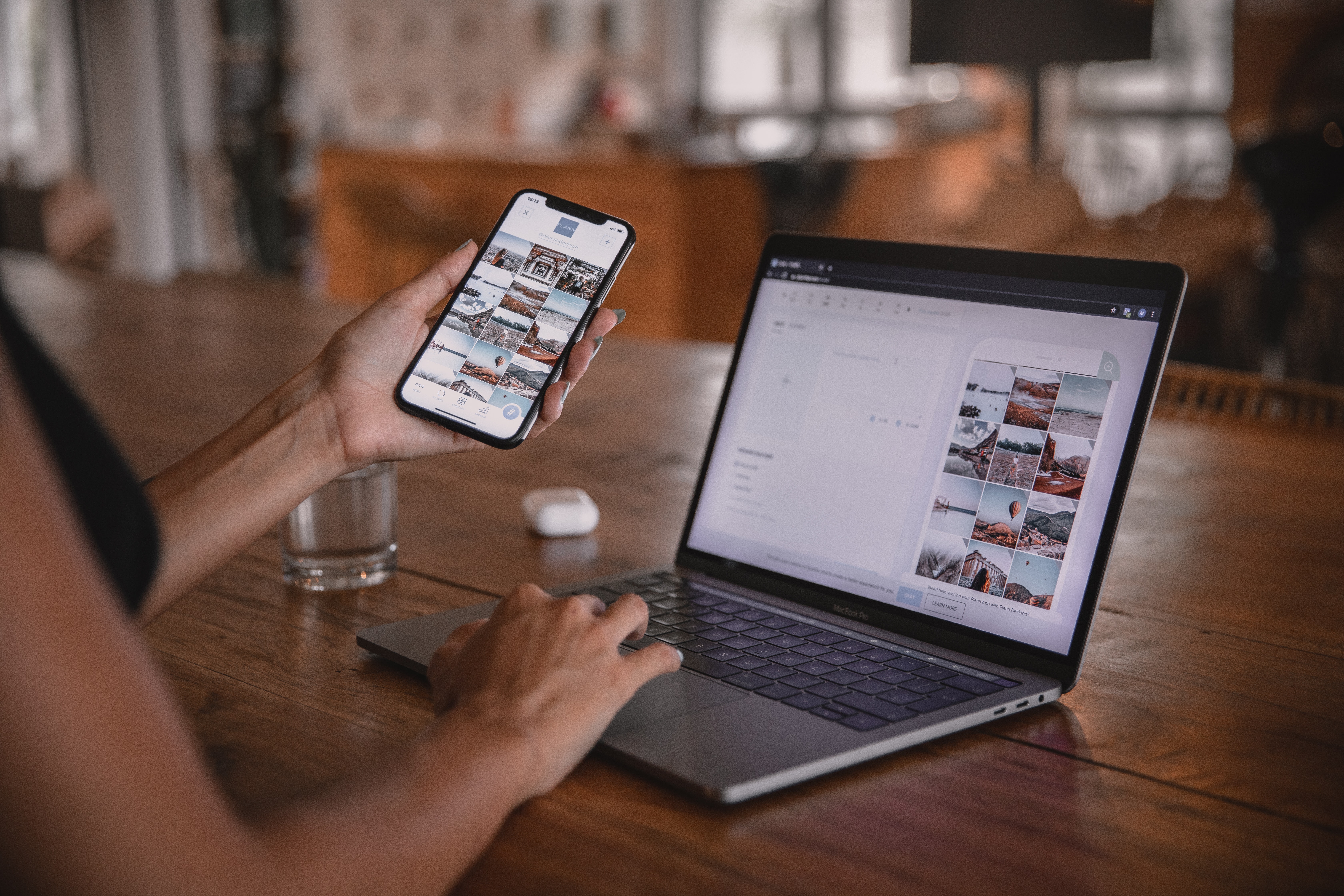
Elementor vs WPBakery
WPBakery is another popular page-building plugin, and it was also one of the first to be released. WPBakery, which was previously known as Visual Composer before the introduction of the website-builder under the same name is now called WPBakery. It offers page creators nearly the same user-friendly and convenient features as Elementor.
Among its stand-outs is the ability to choose between a front-end interface for live site editing and more advanced back-end design editing. While Elementor may be packed with a wide range of widgets, WPBakery has twice the size of its offerings.
General Interface
Some page builders allow you to view your page exactly as your customers do while editing. Some offer a more detailed experience. WPBakery is able to accommodate both. This makes it ideal for not just average web designers but experts as well.
There have been some concerns about how slow the front-end editor is compared to other editors. Regardless, you’ll have enough tools to create a good-looking page.
Page-Building and Customization
WPBakery offers over 100 pre-made templates, but this is a far cry from Elementor’s 300+ choices. While the former may lack in abundance, it catches up with an otherwise larger scale of design element offerings in the form of widgets and add-ons, giving it a huge boost ahead of the latter.
Both WPBakery (and Elementor) have the same level and variety of customization tools. However, one may prove too overwhelming for others.
The Key Features
Among WPBakery’s distinctive assets is its support for multiple languages which makes this plugin more accessible to non-English users. Next is the Role Manager function, which lets you control whoever gets to access certain sections of the interface.
The plugin’s integrations list and supply of add-ons may not be a big deal for plenty, but we consider it unique enough to stand out among the rest.
Pricing
WPBakery is similar to Divi but does not offer a free version. However, it does offer two pricing options. Unlike the former, though, both tiers use a one-time payment system, giving you uninterrupted updates regardless of your choice.
The regular version intended for single-site use costs $56, while the extended plan at $299 is intended for one SaaS application.

Elementor vs Beaver Builder
Beaver Builder plugin offers visually fluid drag-and drop page-building capabilities, similar to Elementor or Divi. As the other two plugins are made to be suitable for web designers, Beaver Builder is more geared toward developers with a sharp eye for website stability.
With the inclusion of clean coding capabilities, well-documented PHP, CSS, and JS options, and more handy features to help make your page run as smoothly as possible, it’s no wonder why Beaver Builder has amassed a large following among WordPress developers.
General Interface
Beaver Builder’s editing interface shares the same traits as Divi’s version: your workspace takes up nearly the entirety of your screen, with only a generously-sized horizontal toolbar placed on top of it. Elementor Tips And Tricks
To add any column, row or module/widget, simply click the + button in the bar. The plugin’s dashboard has been highly praised for its fast, glitch-free, and very customizable capabilities. Pop-up windows are not your style? Drag it to create sidebars. Simple!
Page-Building and Customization
Beaver Builder provides users with a range of core design tools. However, its advanced settings don’t have as much energy as Elementor. For one, it doesn’t offer motion effects options or custom CSS for individual pages elements, which Elementor is equipped with.
Despite this, Beaver Builder still manages to make every page highly responsive across all devices. As for templates, the plugin offers two types that are closely similar to Elementor: pages (full templates) and rows (Beaver Builder’s take on blocks).
Key Features
Beaver Builder allows developers to add custom code, as we have mentioned. Another of its key features is white-labeling, which is ideal for those who build pages or websites for multiple clients for a living.
Beaver Builder is required to be purchased and integrated with a Beaver Themer extension for theme-building. This may look cumbersome to others, but it somehow manages to be on par with Elementor’s built-in theme builder. Elementor Tips And Tricks
Pricing
Beaver Builder’s pricing structure is very similar to Elementor’s. It includes yearly subscription plans starting at $99 for the Standard tier and ending at $546 for Ultimate. There’s also a 30-day money back guarantee. The plugin can also be downloaded for free, although it is less flexible than Elementor.

Elementor vs Gutenberg
Gutenberg is the codename for WordPress’s latest standard block editor, effectively replacing its predecessor, the Classic Editor. Compared to the previous version, which required you to go through tedious and complicated processes, Gutenberg is intentionally designed to make it a breeze for many of its users as beginner-friendly editors with drag-and-drop interfaces take center stage.
WordPress is relaunching its flagship editor to reflect the popularity of Elementor and other user-friendly page builders. Nonetheless, Gutenberg offers users swift block-building capabilities and additional features to make blogging and post-writing much easier.
General Interface
The previous editor for WordPress required that you write all the information you needed on a page within a large rectangular text box. This process has proven difficult for many as they may need to learn shortcodes to create various shapes, fonts, and layouts. Elementor Tips And Tricks
With Gutenberg, editing has been significantly simplified to accommodate even those with zero coding knowledge. You will see that the interface borrows many of the same features found in most page builders plugins such as the large preview screen and collapsible sidebar widgets.
Page-Building and Customization
Gutenberg comes with all the essential design tools you need, including blocks and columns as well as text headings and paragraphs. The range is still less than Elementor’s page builders, which offer more options.
Gutenberg does not have the ability to build themes, but its block-based characteristics make it compatible with many WordPress themes. However, it doesn’t completely override your theme settings and styles. You can also add custom CSS elements to give your site a personal touch.
Key Features
Gutenberg, unlike Elementor which is a page builder that has a front-end interface and Gutenberg, is primarily a backend block editor. While you won’t have the ability to create a site that is completely unique with a theme of your choice, you can arrange design elements on any page within any theme. It’s compatible with multiple WordPress themes.
With Gutenberg, you get to embed uploaded files and posts from many sources to your page, from social media sites like Twitter and Tumblr to media-sharing sites such as YouTube and Soundcloud.
Pricing
Since Gutenberg is WordPress’s default editor, you can explore and use all of its features completely free of charge! There is not one paid plan included in this list like all the other editors. Elementor Tips And Tricks
Elementor vs Webflow
Webflow, unlike Elementor or the other page builders in this list is a standalone service that allows you to create large-scale designs across multiple devices. It has the same level of capabilities as other popular website builders like Squarespace.
Webflow was created to be a one-stop shop and save you time. Its team handles all website administration tasks, including web hosting. Although WordPress may depend on plugins to make eye-catching websites, Webflow offers everything in one platform.
General Interface
We must tell you firsthand that, as Webflow offers a wide range of users a fun and flexible way to build a website, it is not for the faint of heart, especially those who are new to web design. With that being said, its editing interface needs to be more saturated with many essential website-building tools.
Although it may seem a bit daunting for those with basic skills, professionals will likely find the platform useful. The platform’s interface can also be as straightforward as it gets.
Page-Building and Customization
You have two options with Webflow: you can start from scratch or choose from over 500 templates. About 100 of these templates are free. You can use it for portfolios or full-on blog themes. Webflow is different from Elementor which allows you to change the entire page’s template in one go. Instead, you will need to create a new website for those changes.
As for customization, you get many reliable web design options and flexible integrations with many third-party platforms.
The Key Features
Webflow has the potential to be a competitor to WordPress in the CMS market. Despite being on a lower level than WordPress, Webflow’s SEO and blogging capabilities are impressive enough to be worth considering.
Webflow’s extensive database of knowledge through Webflow University and the blog, as well as its excellent customer assistance team, is a testament that proves how much it deeply cares for its users. Elementor Tips And Tricks
Pricing
For those who want to learn how to create a website, Webflow offers a free starter package. From there, you’ll find a versatile range of subscriptions. You can choose from the basic Site plan starting at $12/month, team-based Workspace plans starting at $19/month and e-commerce plans starting at $29/month. There is also a custom Enterprise plan.
Elementor vs Thrive Architect
Some WordPress page builders cater to designers (as in Elementor), web professionals (like Beaver Builder), and both, but there are a few that cater more towards marketing professionals, such as Thrive Architect.
The plugin offers them top-notch features, which will ensure impressive sales results. It also includes the necessary page-building tools that they already know. Both platforms have the same design and customization capabilities. However, Thrive Architect is better suited for creating high-converting landing page and similar market-optimized sites.
General Interface
Thrive’s editing dashboard is similar to Elementor. It has a front-end interface that allows you to see what your customers will get. The former does this by having a large workspace and one feature-rich sidebar. The latter has two.
In addition, two taskbars similarly surround the space, with one for the page structure and the other for multi-device previews. Thrive attempted to include all basic tools within one dashboard. However, some users have complained about the interface being a bit clunky.
Page-Building and Customization
Elementor and Thrive both offer excellent templates and widgets. The latter’s focus on marketing niche may mean that the selections are not as wide as the former. Its library of landing page templates is certainly more valuable for both marketers and businesses.
With customization, Thrive is relatively at a similar level as well. An apparent silver lining, though, has to be its top-performing in-line text editor and a more diverse range of global elements.
Key Features
As far as marketing-focused features are concerned, Elementor is surely miles behind what Thrive is committed to offering. To begin, it comes with a list of Smart Landing Pages designed for a more optimized conversion turnout. Elementor Tips And Tricks
Thrive Architect believes that higher conversion rates are a key to sales growth. It can integrate seamlessly with specialty applications such as split testing, testimonial collections, automation, and more.
Pricing
You can get the whole Thrive Suite and Thrive Architect for $299/year if you are a marketer looking for better ways to convert leads into customers. Otherwise, the plugin itself is priced at $97 annually.
Elementor vs Brizy
Brizy is two years older than Elementor (2016) and has steadily climbed to the top, gaining critical acclaim because of its intuitive and simple functions. The interface itself is on the same par as Elementor – the only key difference that sets each other apart is the ecosystem.
While Elementor allows you to import third-party add-ons, in Brizy, you can only make use of its default content elements. Despite the limitation, the latter does have a cloud service that not only gives you access to premium designs and integrations but also lets you sync your works across any domain, WordPress or otherwise.
General Interface
While Brizy has the all-familiar drag-and-drop features, its editing dashboard is praised by many for having one of the most user-friendly interfaces, even beating out all other page builders on this list. Elementor Tips And Tricks
Its super light design is one of the main reasons it is so popular with web designers of all levels. Compared to other dashboards, particularly from Thrive Architect, Divi, and even Elementor, it doesn’t feel very bulky; instead, it’s welcoming.
Page-Building and Customization
Brizy, like most WordPress page builders offers a wide range of customization and design options. It doesn’t offer as many widgets than Elementor, but it does have a few WooCommerce e-commerce elements.
Brizy is packed with templates, including tons of blocks and full-page layouts. These are more varied than Elementor and can be used for free.
Key Features
Elementor’s integrated mega menu creator is one of the most notable features Brizy offers that Elementor does not. Though we know now that Brizy doesn’t support third-party add-ons, the idea of a feature to create large-scale website menus is a plus.
Brizy also offers the BrizyCloud service which includes hosting and other helpful website tools. However, remember that it is a completely different platform, which means you won’t be able to use WordPress – you are immediately given a custom domain.
Pricing
You can also download the WordPress plugin version Brizy free of charge, similar to Elementor. Pricing subscriptions are also available for those who specialize in websites and page-building for a living: these include Personal, Freelancer, and Agency plans.
You may opt to either pay yearly ($49 to $199) or purchase a one-time fee ($149 to $399). Brizy Cloud offers many time-based subscriptions. Elementor Tips And Tricks
Elementor vs Oxygen
Similar to the aforementioned Divi builder, Oxygen is a WordPress theme and a drag-and-drop plugin rolled into one. You have complete control over how your pages look with any element you choose. It can even override any saved themes.
Oxygen has a wealth of marketing tools and stunning professional-looking templates to choose from. It is designed for freelancers and developers who are experts, as well as web agencies that are small and large. While it seems ideal for those who are new to web design, you’ll soon find out that it may not be their strongest suit.
General Interface
Oxygen’s user interface has a lot of tools and features that you can use immediately. For beginners, the sheer volume of features and tools available may seem overwhelming. Still, for those who are already familiar with the ins and outs of web development, they’ll be treated to a lot of functions waiting to be explored.
As Elementor’s dashboard looks suitable for designers and average users, Oxygen’s version is mainly driven by the purpose of making page building more convenient, powerful, and worthwhile for those with firsthand experience.
Page-Building and Customization
We appreciate the ease of Oxygen’s customization capabilities. The plugin’s simple-to-use CSS editing capabilities are a big plus for coders. They wouldn’t need to spend too much time looking at the style sheets of any theme. Elementor Tips And Tricks
Each set is made up of all Oxygen’s templates. Although its widget library is not as impressive as Elementor, integrations with third party apps are made easier by the public API tool.
The Key Features
The loading speed of most pages that are built using Oxygen is significantly faster than the ones made through Elementor and similar WordPress page builders by a slightly improved margin.
Oxygen, in addition to the API, can seamlessly integrate with a wide range of industries, platforms, and apps, including social media, SEO plugins and payment gateways.
Pricing
Oxygen doesn’t offer a free plan due to its professional and advanced nature. Instead, it offers one-time fees on two of its current pricing plan offerings. The Basic plan will cost you $129, while the Ultimate plan lets you use everything it has in store for $349.
Our Final Thoughts Elementor Tips And Tricks
We recommend choosing between Oxygen and Beaver Builder if you are a web developer expert. Each of these comes with more flexible coding capabilities.
If you specialize in website design, either as a freelancer or as part of a team, both Brizy, and Webflow have all the right tools you would need. Brizy is a great platform with a user-friendly interface. However, if you need third-party support, it may be advisable to look elsewhere.
If you’re not too invested in web design or don’t mind using your current theme, Gutenberg may be your best bet, although most page builders on this list offer the same feature. Gutenberg is also the only plugin that’s completely free, which may make it a good choice if you have a limited budget.
While there are some page builders that offer templates for landing pages, none compares to the number of templates Thrive Architect offers. It also integrates with many marketing tools, including sales funnels and split testing. Divi is the only builder that can compete in a similar capacity to Divi.
If you’re planning on getting a plugin and a WordPress theme simultaneously, look no further than Oxygen and Divi. The latter could be ideal if you’re a web designer looking for more template and theme options.
Lastly, if you want to stay sure with some of the most trusted, easy-to-use, and leading WordPress page builders, look no further than Divi and Elementor. If a feature-laden free version of the plugin is what you’re more interested in, then Elementor is ready to supply you with that.


